Manage Companies/Teams
Tech
Manage Companies/Teams page let you create new groups, add developers to your own groups, and manage their access and/or permissions. The company Administrator role for a specific company lets you invite developers to get access to API credentials for apps that belong to a specific company.
You can create a company and/or team, manage users for a specific company and/or team using Manage Companies/Teams, and share API credentials with your team members. You need “Owner” or “Administrator” role to manage the team.
Available roles are Owner, Administrator and Developers. The roles and related privileges are given below.
| Role | Description | Privileges |
|---|---|---|
| Owner | Company/Team Owner | Assign/Remove Admin, Developer privileges, Create/Invite a new user to join Company/Team, Modify User permissions, Create new App - Request App access for a Company/Team |
| Administrator | Role with Administration privileges to manage API credentials | Assign/Remove Developers, Create/Invite a new user to join Company/Team, Modify User permissions, Create new App - Request App access for a Company/Team |
| Developer | View API credentials for assigned Company/Team | View App Credentials for a specific Company/Team |
How to Manage Companies/Teams
A list of your companies or teams is here. You can edit the companies which are owned by you or associated with you and leave a company or team which is associated with you. This page facilitates you to invite members to your company or team if your role is set as the owner.
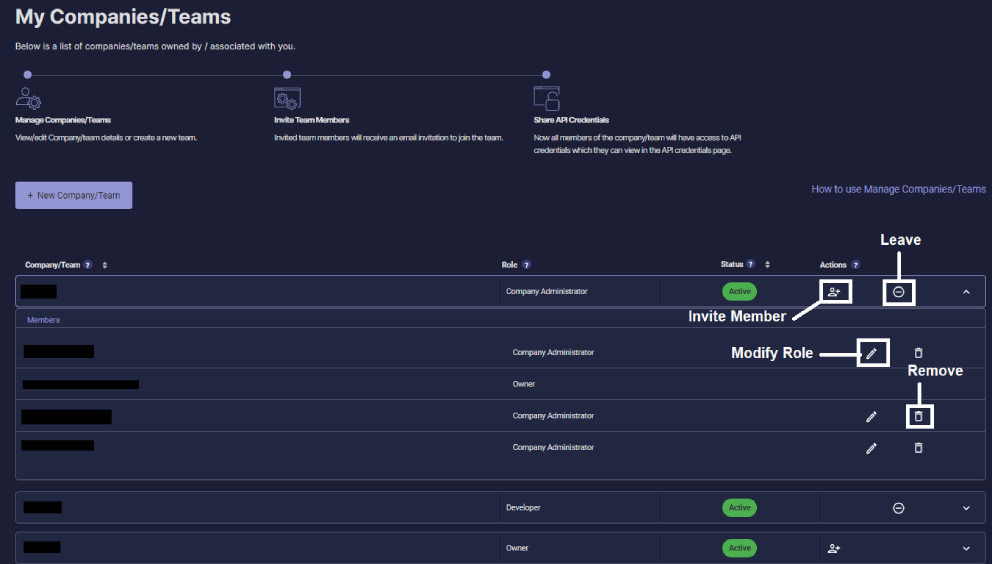
Add a New Company/Team
To create a new company or team, select New Company/Team . On the new window, enter your company name and submit.
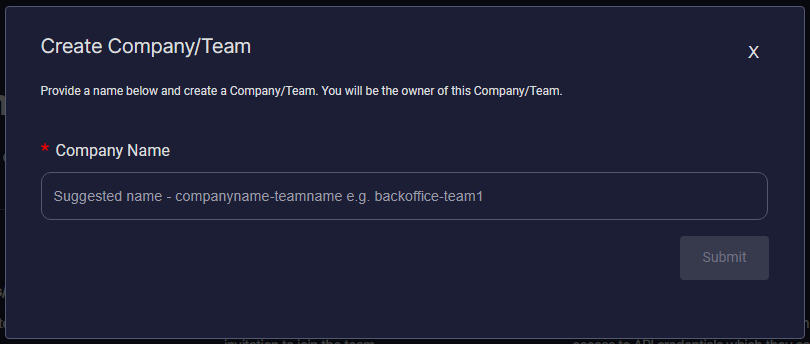
Invite Members to the Company/Team
As you have successfully added your team, now you can invite your team members to join the company.
→ To invite a new member to the company or team, select Invite Member.
→ Enter the email address and select the required role(s). Select Invite Members to send the invitation request.
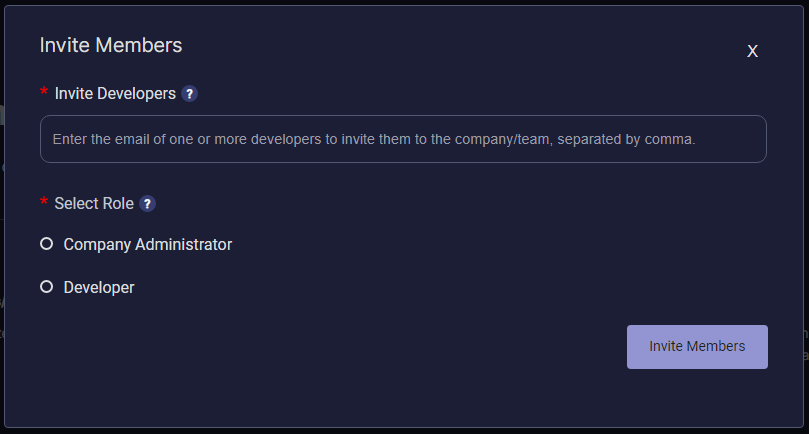
A notification appears to confirm that the invitation has been sent successfully.

You can resend the invitation if needed.
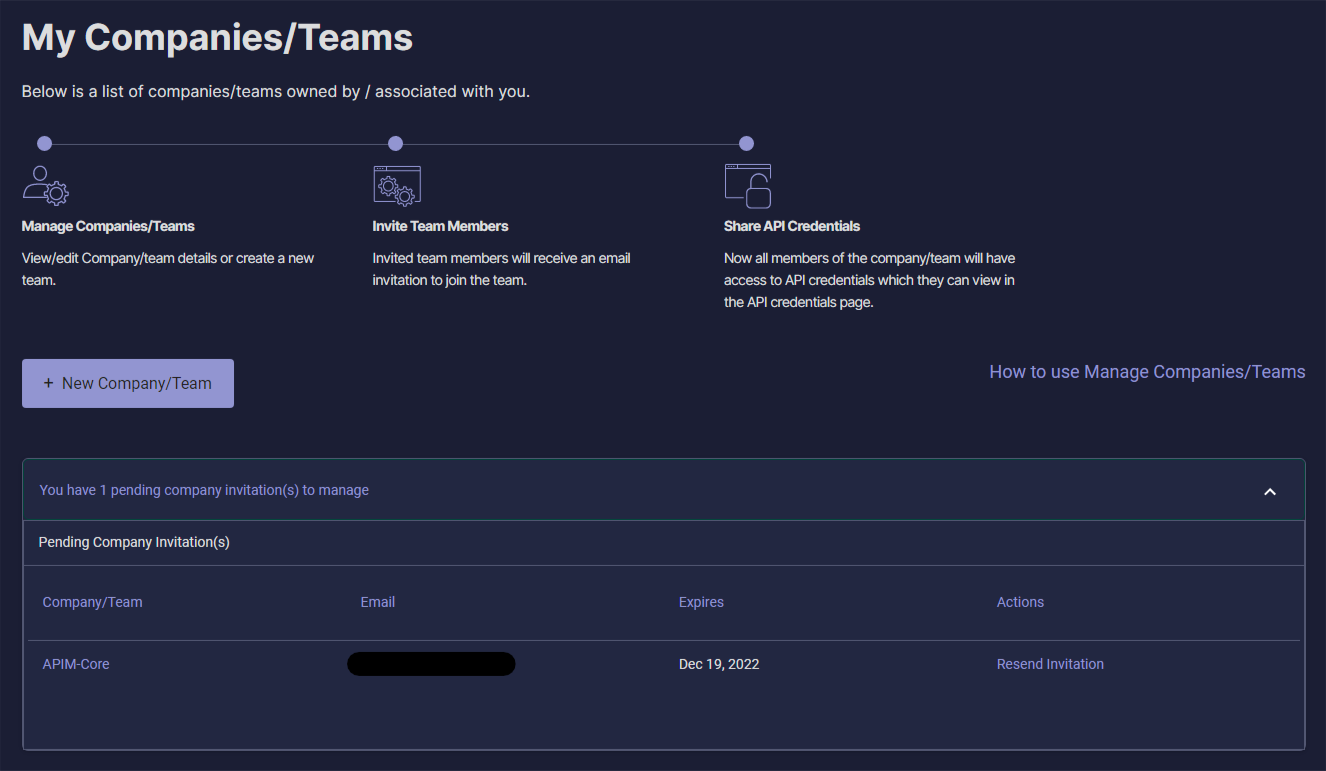
The team member can accept or decline the invitation through the link for accepting or declining the invitation sent via email. The request also appears on the My Companies/Teams page of the member.
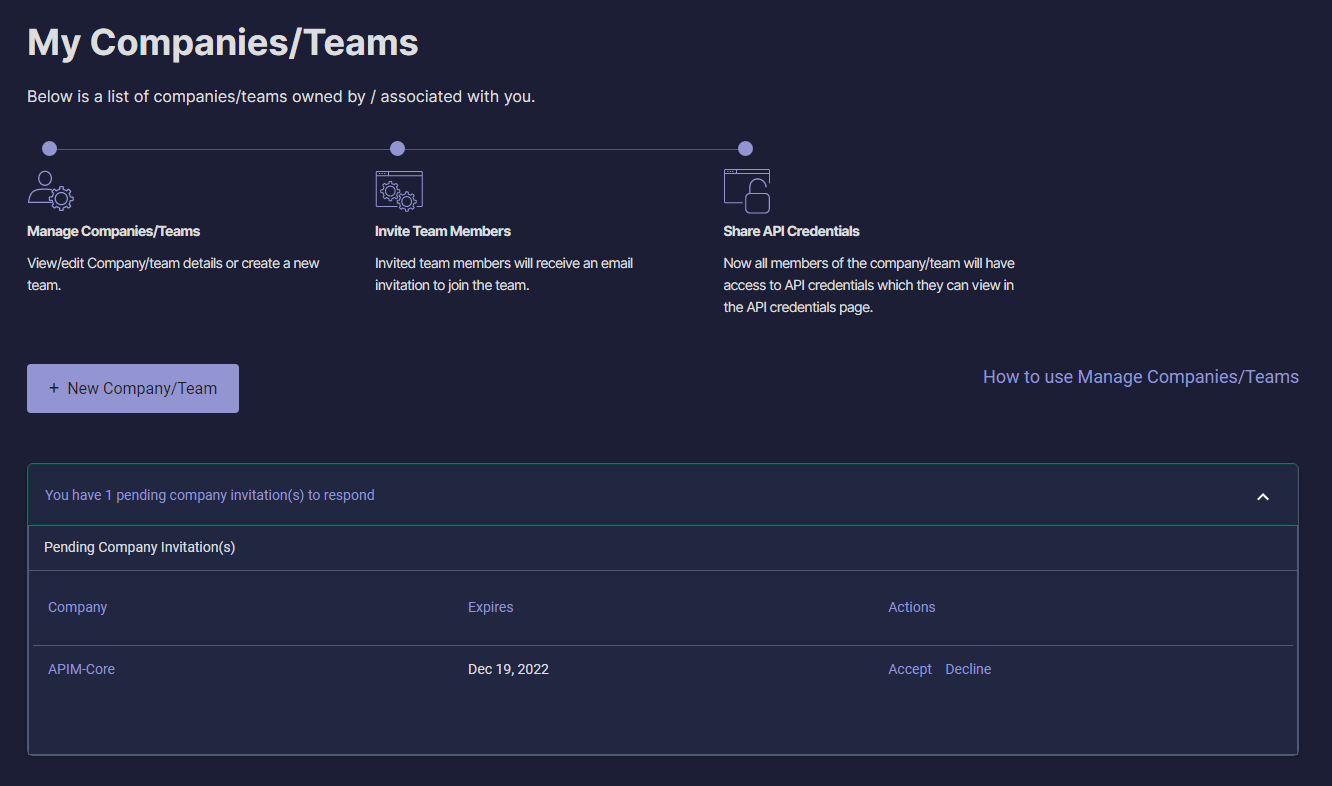
All members of a specific company or team can access their API credentials on My API Credentials.
